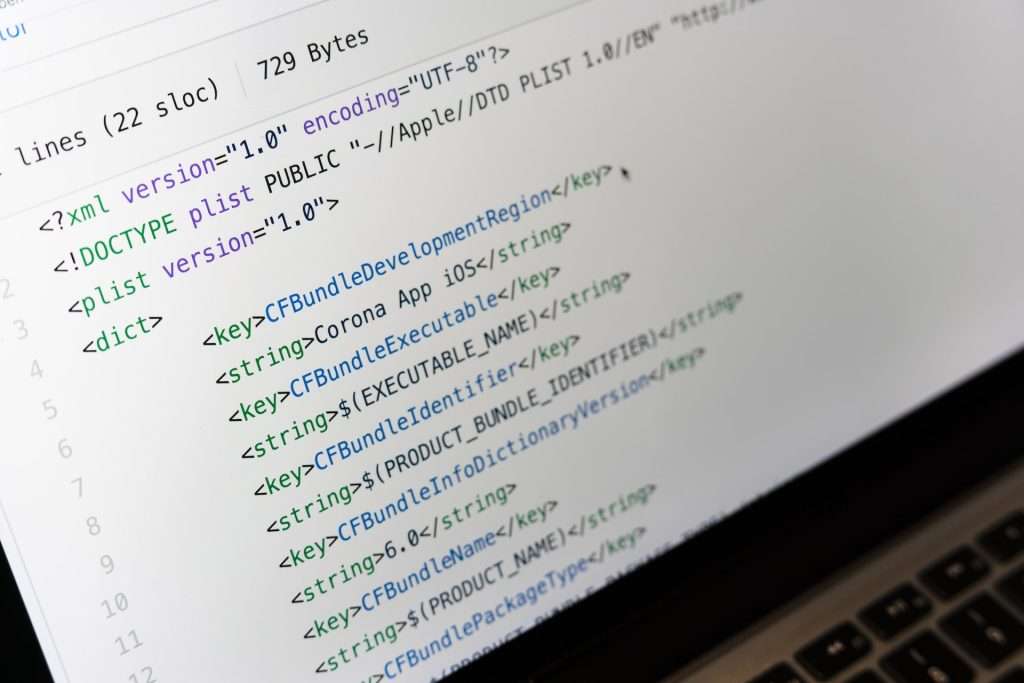Hosting a static website has never been easier, and Netlify is one of the top choices for developers. It offers a convenient platform to host your static website quickly and for free. In this step-by-step article, we’ll walk you through the process of hosting your static website on Netlify, ensuring it’s accessible to the world.
Prepare Your Website
Before you get started with hosting on Netlify, make sure your static website is fully prepared. Here’s a quick checklist:
- HTML files for your webpages.
- CSS files for styling.
- JavaScript files for interactivity (if needed).
- Any additional assets like images or fonts.
- Push your code to GitHub
Create a Netlify Account
To get started with Netlify, you’ll need an account. If you don’t have one, you can easily sign up at Netlify.
- Sign Up: If you’re not already signed up, go to Netlify’s website and sign up for a free account.
Deploy Your Website on Netlify
Once you’ve prepared your website and created a Netlify account, it’s time to deploy your site.
Log In to Netlify:
- Log in to your Netlify account.
New Site from Git:
- Click on the “Import from Git” button on your Netlify dashboard.
Choose Your Git Provider:
- Select your Git provider where your website’s code is hosted (e.g., GitHub, GitLab, Bitbucket).
Authorize Netlify:
- Follow the prompts to authorize Netlify to access your repository.
Pick a Repository:
- Choose the repository that contains your static website’s code.
Configure Your Settings:
- Configure your settings:
- Branch to Deploy: Specify the branch you want to deploy (usually, it’s the main or master branch).
- Build Command: Enter the build command, which is often as simple as
npm run buildoryarn build. - Publish Directory: Specify the directory where your built website files are located. This is typically the
distorpublicfolder.
- Once you’ve configured your settings, click “Deploy Site.”
- Configure your settings:
Deployment Progress:
- Netlify will now build and deploy your website. You can view the deployment progress in real-time on your Netlify dashboard.
Site Published:
- After a successful deployment, your site will be published, and you’ll receive a unique URL (usually in the format
https://yoursitename.netlify.app).
- After a successful deployment, your site will be published, and you’ll receive a unique URL (usually in the format
Configure Domain (Optional)
If you have your own custom domain, you can easily configure it with your Netlify-hosted site.
Go to Domain Settings:
- In your Netlify dashboard, navigate to the “Domain Settings” for your site.
Add Custom Domain:
- Click “Add custom domain” and follow the prompts to add your domain.
DNS Configuration:
- Configure your domain’s DNS settings to point to Netlify. This may vary depending on your domain registrar, but Netlify provides clear instructions for this step.
SSL Certificate:
- Netlify will automatically provide SSL certificates for your custom domain, ensuring a secure connection.
Access Your Website
Your static website is now live on Netlify, and you can access it using the unique URL provided. This URL is where your website will be hosted, and it’s accessible to anyone.
That’s it! Netlify is a powerful and user-friendly platform for hosting static websites. It offers various features, including continuous deployment, automatic HTTPS, and excellent scalability. You can now share your website with the world, and any updates you make to your repository will automatically reflect on your hosted site.
Netlify makes hosting static websites a breeze, allowing you to focus on your content and projects rather than the complexities of web hosting. Enjoy the benefits of fast and reliable hosting for your static websites with Netlify.